Hi friends, bringing up the “My Computer” icon on desktop in Windows 8 is simple but not the same as in Windows 7 where you just right click on My Computer in start menu and select “Show on Desktop” to show the My Computer icon in Windows 8 or 8.1, you just need a few clicks. Let's see how to do it.
1. Right Click on the desktop (Not on the tiled start screen) and select “Personalize”
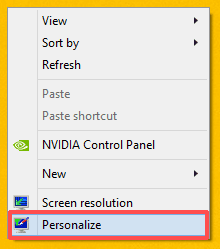
2. In the Personalization window click “Change desktop icons”
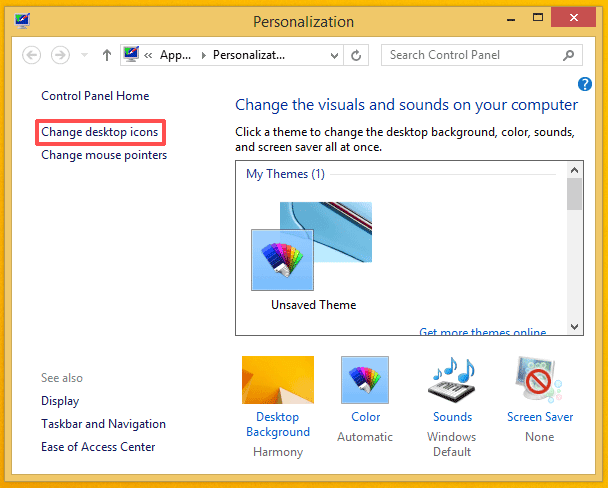
3. Then in the Desktop icon settings window, just enable the “Computer” check box, and finally click Apply
And you are done, yes, it is as simple as that. If you like this post don't forget to share with your friends and family.
Enjoy.......
Enjoy.......

Post a Comment